Collect GUI Elements using Selenium
Easiest Way
The easiest way to collect GUI elements is to sleep for a little while and let MyITest4U do the work.
This means you have to make a test block with one step with the action Sleep and check Collect After Step.
All the GUI elements of the starting page of your AUT will be collected once you run this test.
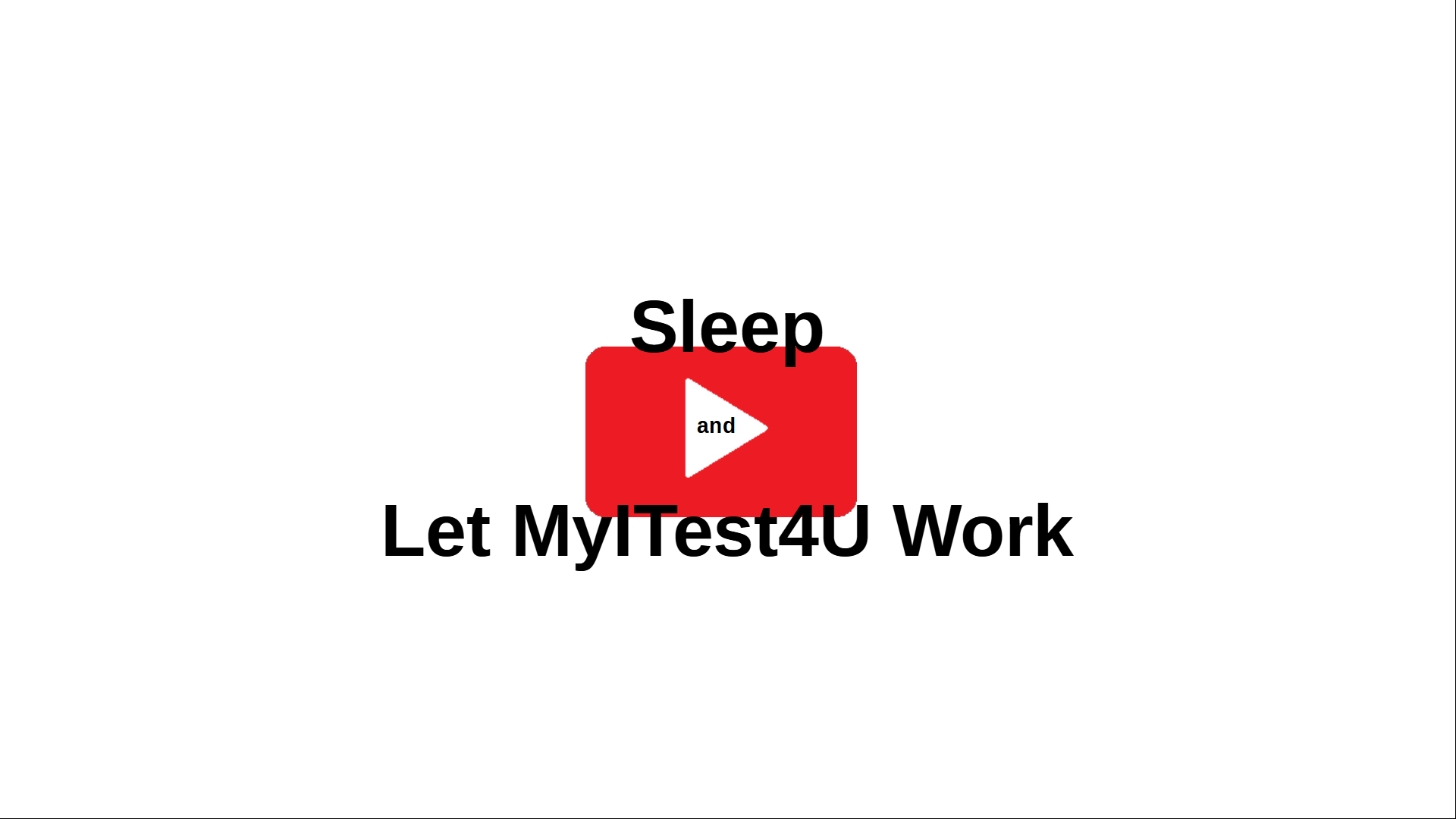
Collect after Test Step
GUI elements can be collected after every test step. Just select the check box Collect After Step in your test.
Click all Clickables on Page
After you collected the GUI elements on your starting page, you can use the test generator Click All Clickables On Page.
This test generator will create a test clicking all the clickables on your starting page. Just select Set collect after step to collect all the new GUI elements after each click. Doing this will get you all the GUI elements of all pages which can be reached from the starting page of your AUT without entering any data. Of course you can use the test generator Click All Clickables On Page again and again till you got all the GUI elements.
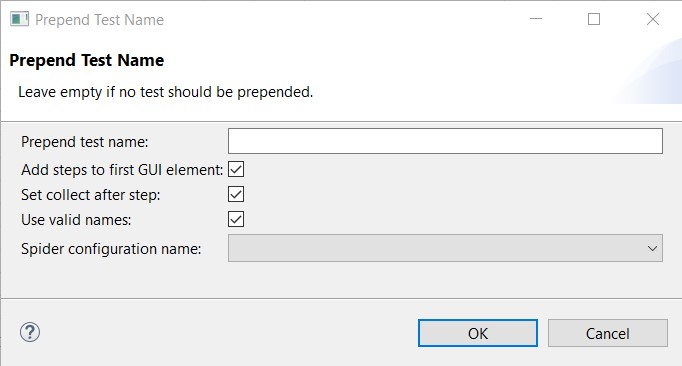
Using the Spider
The spider will do the same thing as in the Easiest Way and Click All Clickables On Page.
Once the spider finished with your starting page, it will start over and click all clickables on every new page. This will go on till there are no more new clickables.
The spider might take a long time to finish as it will click all the clickables in your application till there are no more new clickables.
So before running the spider it is worthwhile to put some thoughts into which clickable should not be clicked. These clickables can be stored in the spider configuration (Config / Spider / Summary).
The spider gets specially slowed down if it tries to click a clickable which can not be found. An example is the Login button after you did a login.